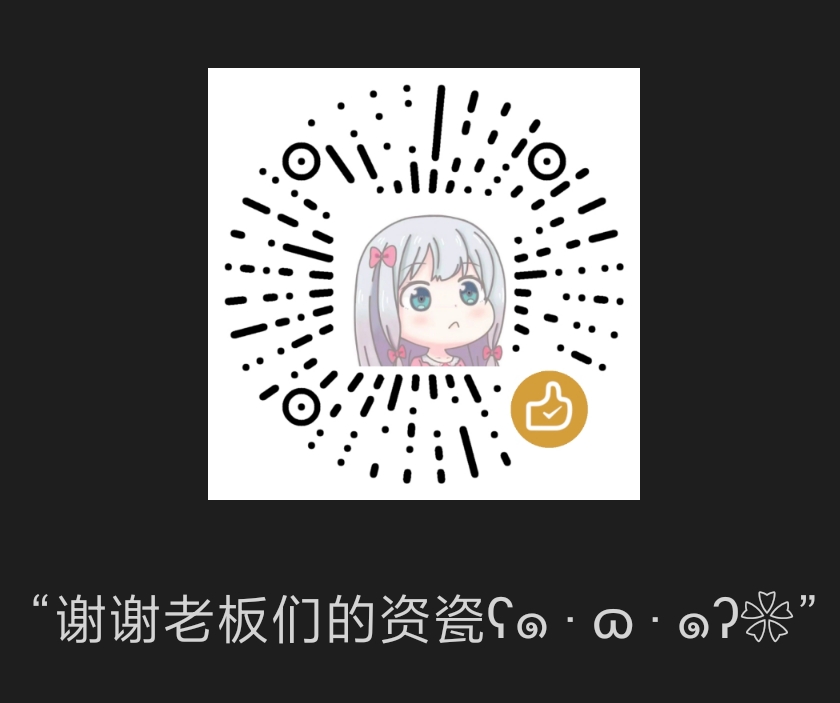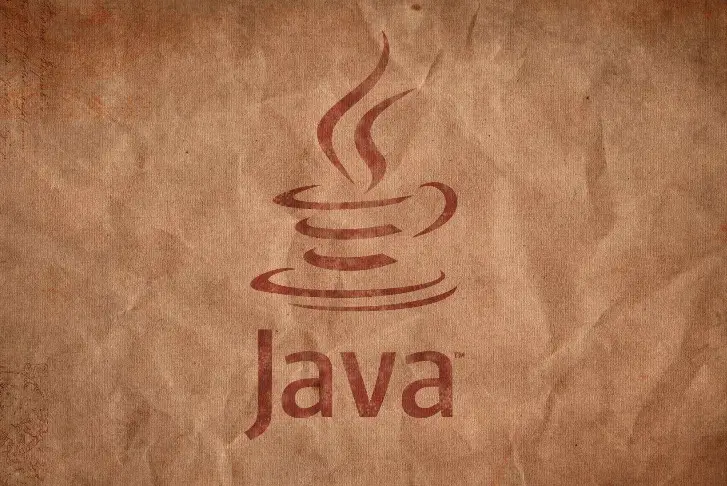嵌入式系统LED灯编程
【实验步骤】
界面设计
打开qtcreator, 单击左侧菜单“欢迎”,然后点击中间“New Project”
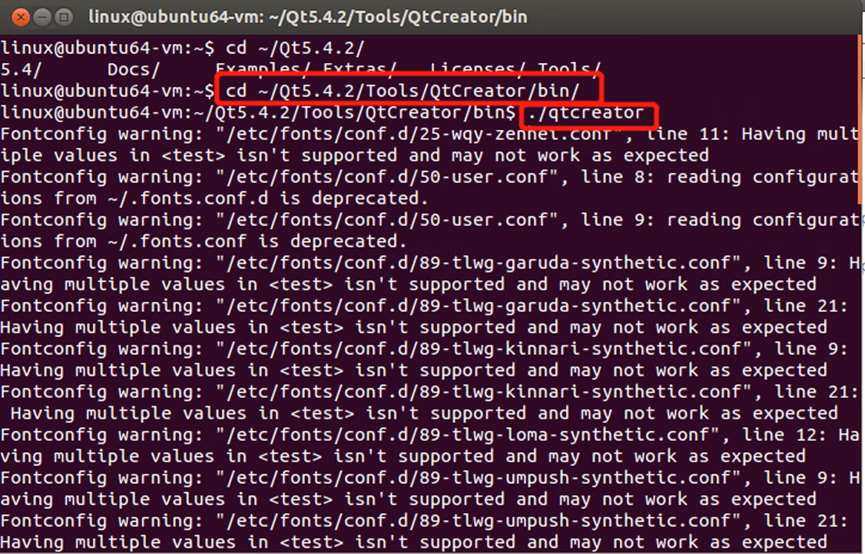
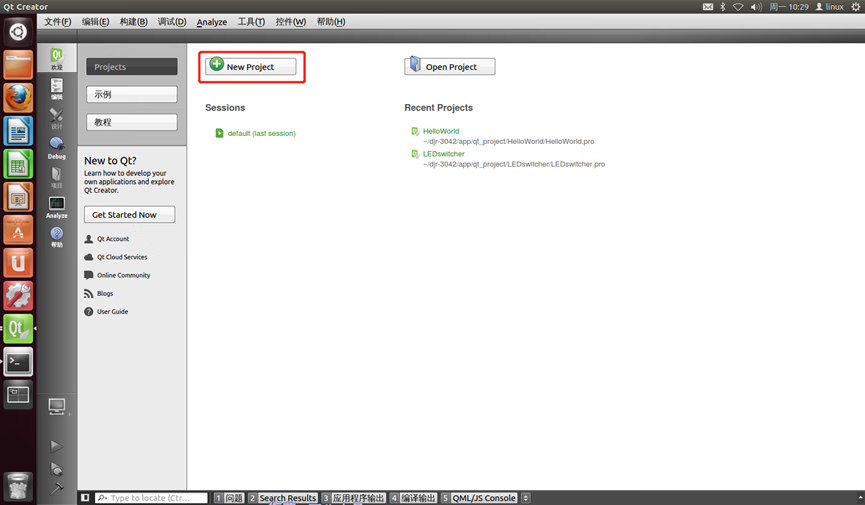
选择“Application”—”Qt Widgets Application”,后点击“Choose”按钮
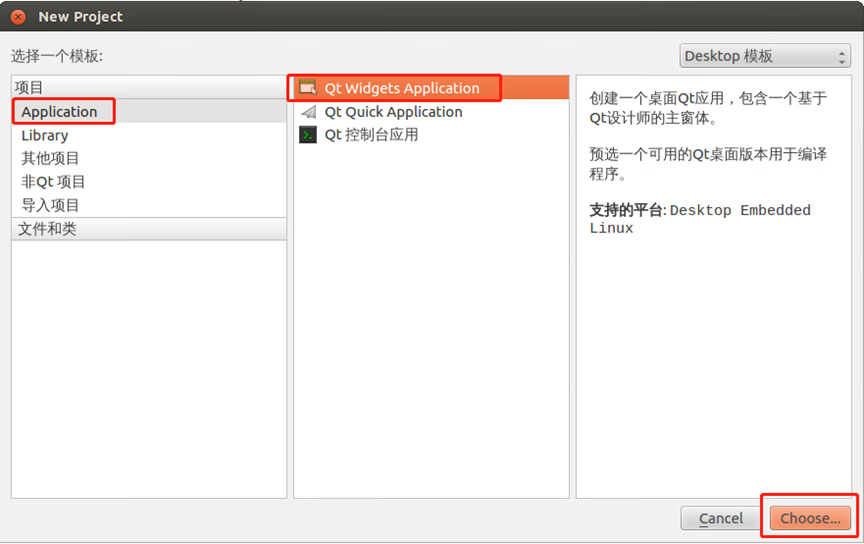
填写工程名称和工程所在路径后点击下一步
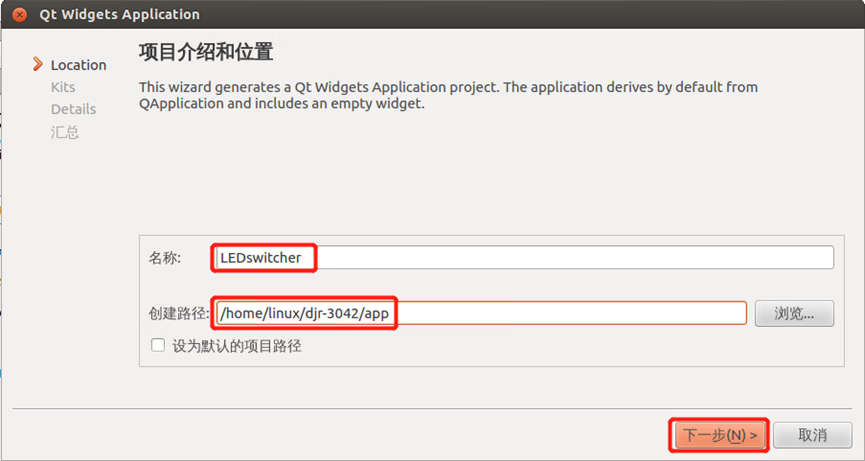
选择开发套件,一般两个都选,第一个是是程序能运行在本机模拟环境中,第二个是使程序运行在实验箱上(可在“项目”选项中对运行环境进行更改)。
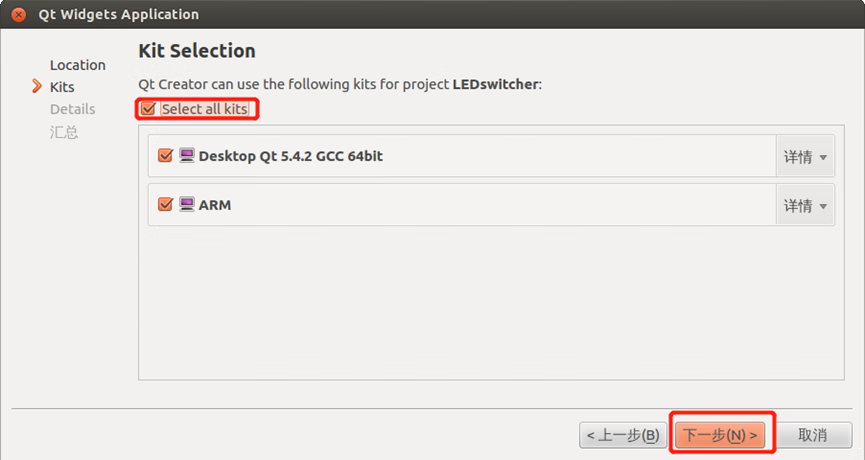
指定类名,根据自己的需求完成(本例使用LEDWindows,非图片中的LedWindow)
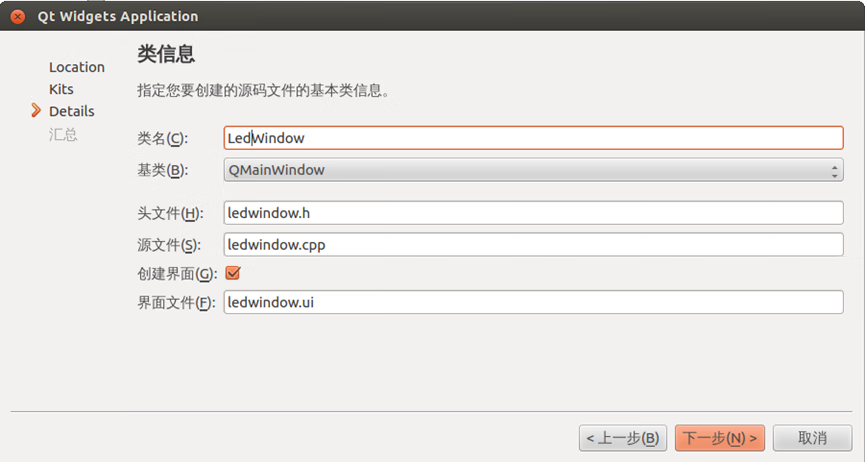
添加到版本控制系统中,本例不添加
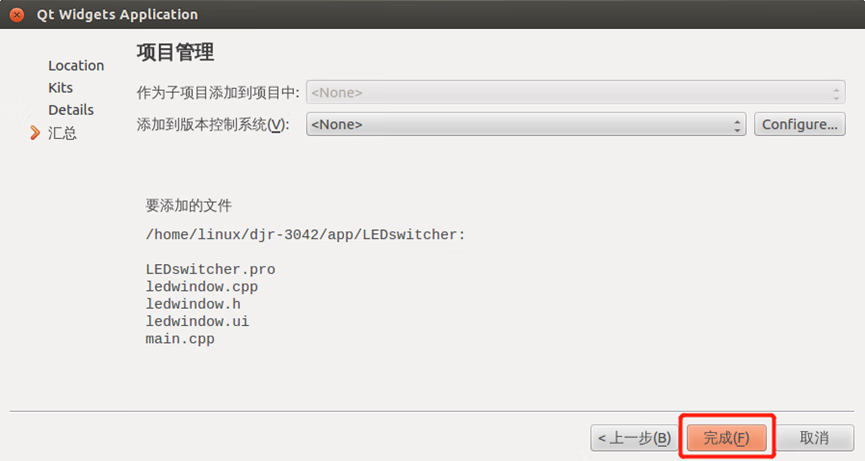
双击ledwindows.ui,展现界面
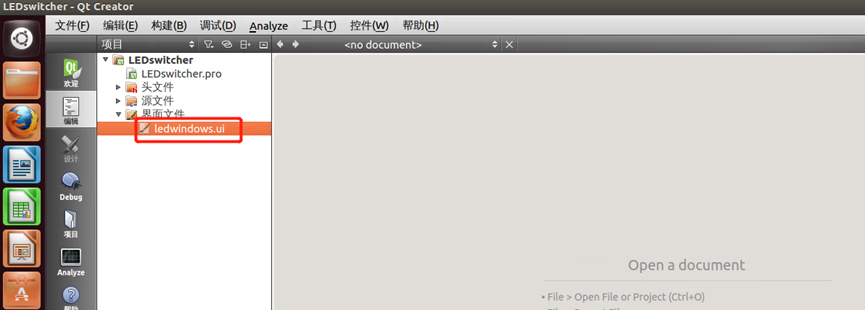
设计界面,在左边工具栏先添加一个Gird Layout,然后往Gird Layout中添加四个Push Button,按试验箱LED灯顺序命名
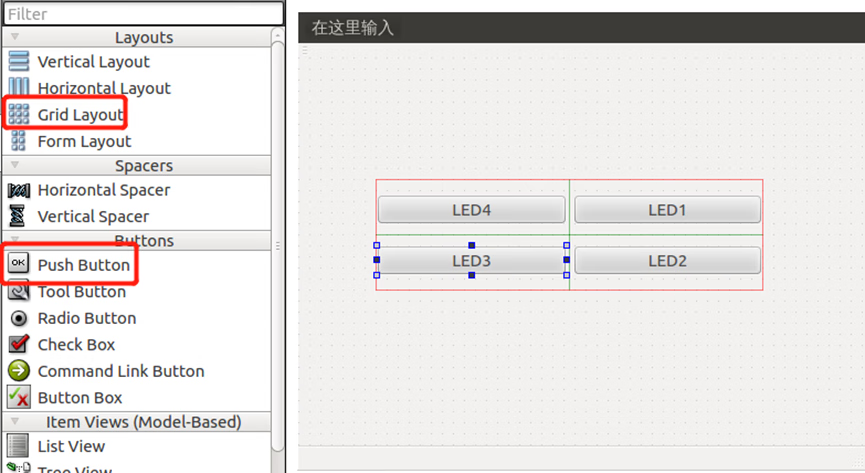
更改按钮属性,使Object Name与名字保持一致
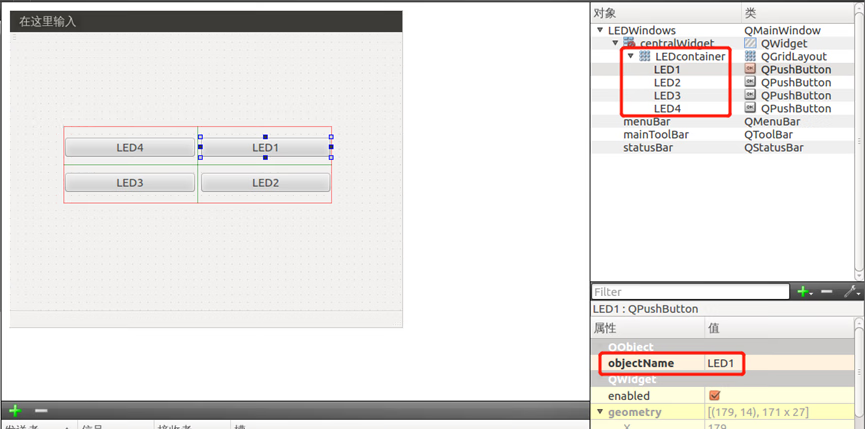
往界面添加一个Horizontal Layout,在layout中添加两个Push Button,命名为逆时针移步和顺时针移步(不建议使用中文,实验箱可能无法显示中文)更改Push Button的Object Name
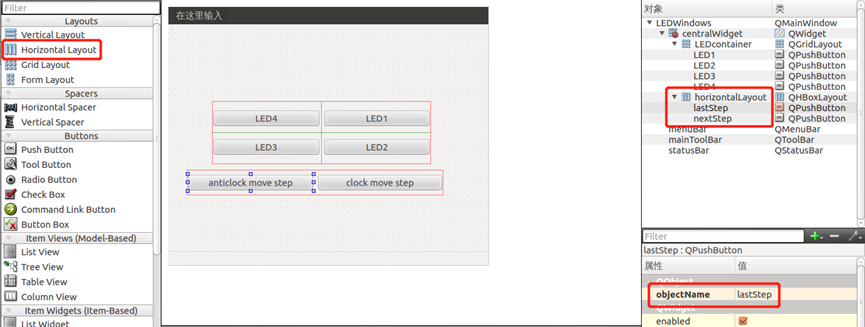
与上一步相同再添加一个Horizontal Layout和两个Push Button并命名为逆时针旋转和顺时针旋转,更改Object Name
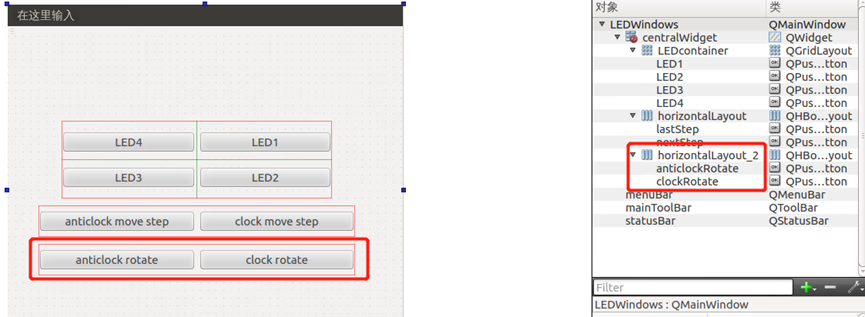
往界面中添加一个Vertical Layout,再往Vertical Layout中添加两个Push Button并命名为停止旋转和退出,更改Object Name
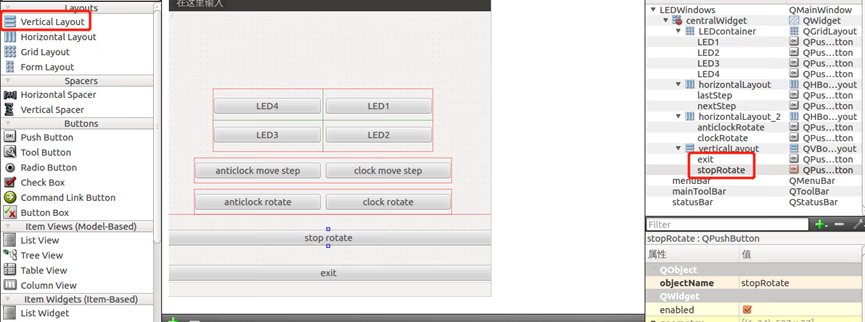
最后将前面做的两个Horizontal Layout放入最后的Vertical Layout中并调整控件大小,效果如图所示,界面元素结构如图红框所示(如果操作困难可以跳过这一步,仅仅为了美观)
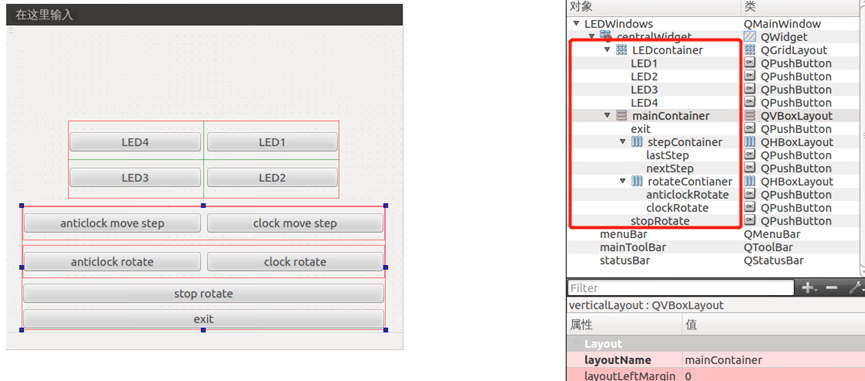
添加代码
将第三次实验的工具头文件通过共享文件夹传入虚拟机中
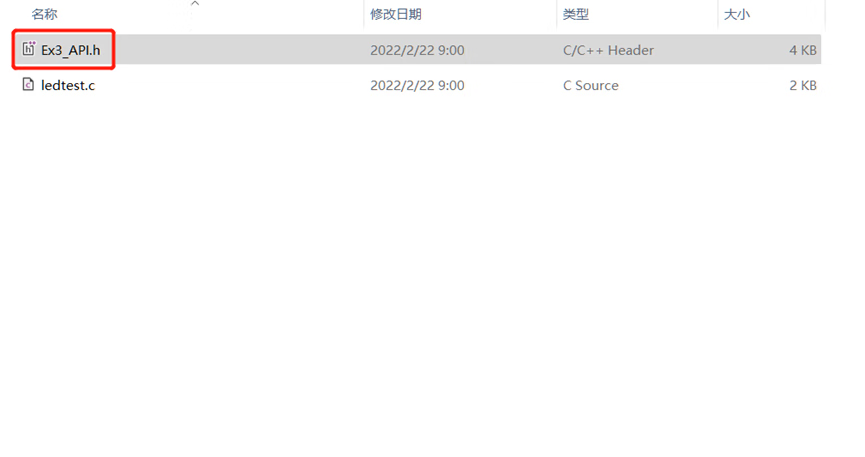
将头文件移动到项目所在目录(根据自己实际情况)
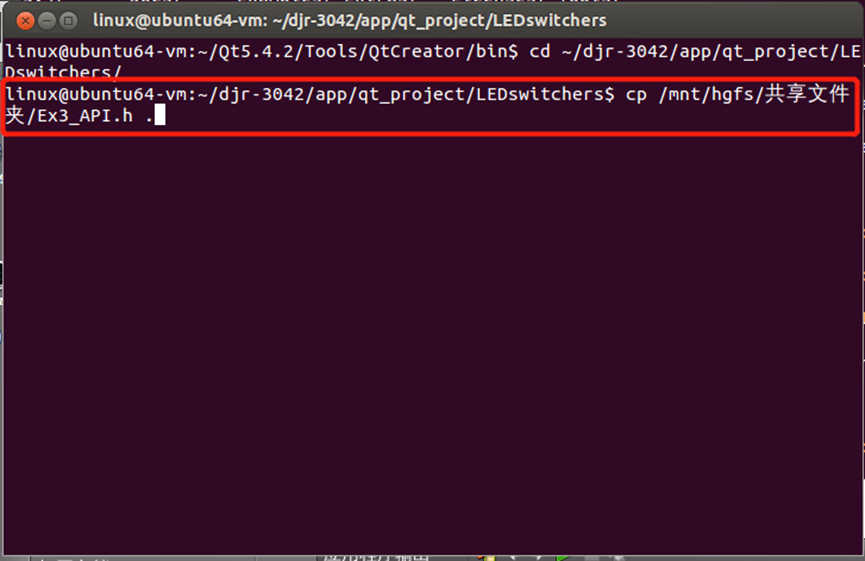
在qt中在头文件文件夹按住右键选择添加现有文件,然后选择虚拟机中刚刚导入的Ex3_API.h选择打开
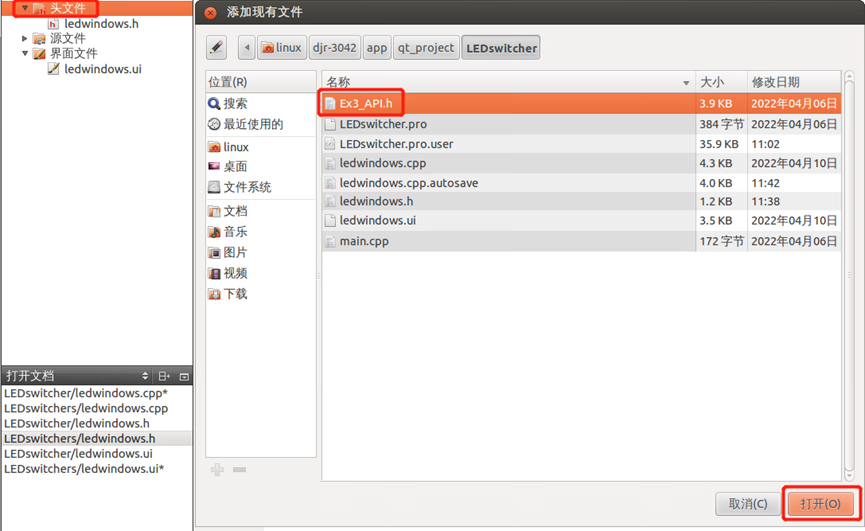
添加成功后如图所示
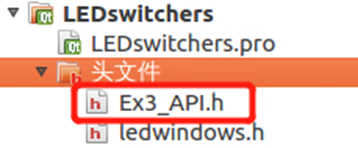
在头文件ledwindows.h中添加头文件声明,并定义函数和变量
#ifndef LEDWINDOWS_H #define LEDWINDOWS_H #include <QMainWindow> #include <QTimer> #include <QPainter> #include "Ex3_API.h" #include <stdio.h> #include <stdint.h> #include <stdlib.h> #include <fcntl.h> #include <unistd.h> #include <sys/ioctl.h> #include <termios.h> #include <pthread.h> #include <signal.h> namespace Ui { class LedWindows; } class LedWindows : public QMainWindow { Q_OBJECT public: explicit LedWindows(QWidget *parent = 0); ~LedWindows(); protected: void paintEvent(QPaintEvent *); void initLED(); bool toggleLEDState(int); void moveLEDLeft(); void moveLEDRight(); void hardwareMove(int position); void hardwareStop(); void displayAllLED(bool* newStates); bool* getStates(); void syncStates(); private: Ui::LedWindows *ui; const static int LED_NUM = 4; QVector<QRect> LEDRects; bool states[LED_NUM]; QTimer *timer; }; #endif // LEDWINDOWS_H添加绘制LED状态代码,打开ledwindows.cpp(其中LEDWindows::initLED() 方法中的矩形坐标根据自己的界面设计调整)
#include "ledwindows.h" #include "ui_ledwindows.h" QColor ghostWhite(248,248,255); QColor royalBlue(65,105,225); int fd_LED = open(LED, O_RDWR); int delay = 500; bool isRotated = false; LEDWindows::LEDWindows(QWidget *parent) : QMainWindow(parent), ui(new Ui::LEDWindows) { ui->setupUi(this); LEDRects = QVector<QRect>(); // init LED states for (int i = 0; i < LED_NUM; i++){ states[i] = false; } LEDWindows::initLED(); timer = new QTimer(this); } LEDWindows::~LEDWindows() { delete ui; } void LEDWindows::paintEvent(QPaintEvent *event){ QPainter painter(this); QBrush brushWhite(ghostWhite); QBrush brushBule(royalBlue); for (int i = 0; i < LEDRects.length(); i++){ if (states[i]) painter.setBrush(brushBule); else painter.setBrush(brushWhite); painter.drawRect(LEDRects.at(i)); } } // draw LED rectangle void LEDWindows::initLED(){ QRect LED1Rect(QPoint(340, 30), QSize(20, 20)); QRect LED2Rect(QPoint(340, 90), QSize(20, 20)); QRect LED3Rect(QPoint(130, 90), QSize(20, 20)); QRect LED4Rect(QPoint(130, 30), QSize(20, 20)); LEDRects.append(LED1Rect); LEDRects.append(LED2Rect); LEDRects.append(LED3Rect); LEDRects.append(LED4Rect); }点击运行,选择保存所有,运行界面应如图所示(此时是在模拟环境)
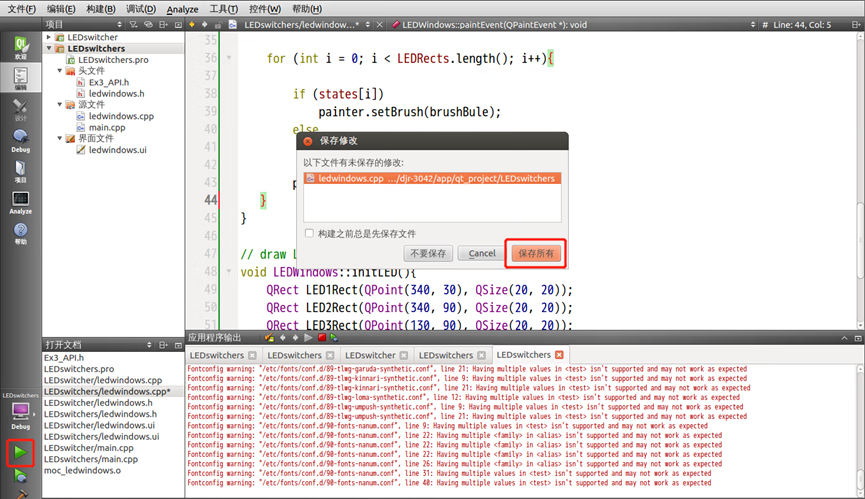
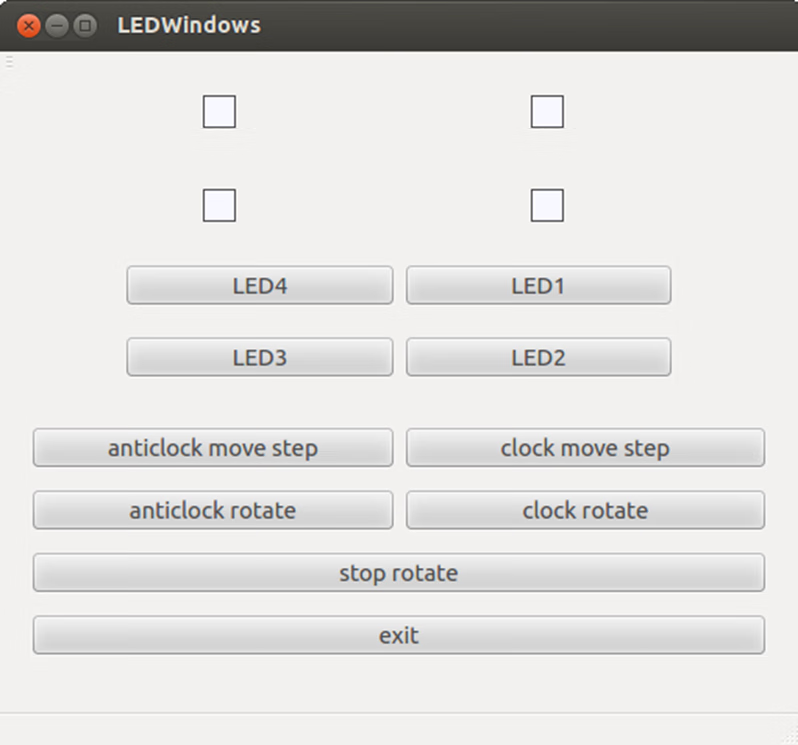
编写按键逻辑代码,选择ledwindows.ui打开界面编辑,在led4按钮上长按右键选择【转到槽】,并选择【clicked()】方法
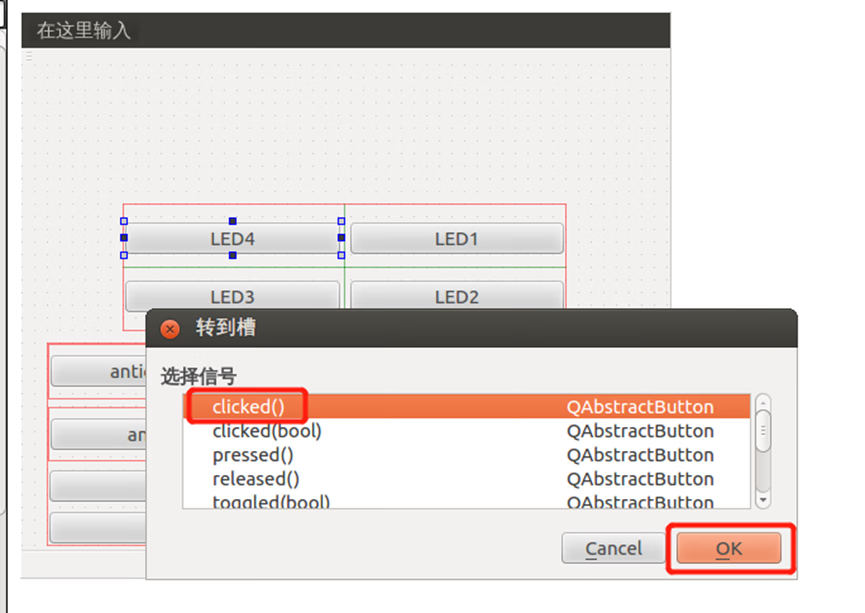
编写逻辑代码,代码如下
void LEDWindows::on_LED4_clicked() { if(!isRotated){ if (LEDWindows::toggleLEDState(4)) FS4412_LED_switch(fd_LED, 4); else printf("ERROR: Can not toogle LED state!\n"); }else{ printf("WARNING: Can not change state while rotating\n"); } }仿造上一步的操作添加其他LED按键的逻辑代码,代码如下(注意对应关系)
void LEDWindows::on_LED1_clicked() { if(!isRotated){ if (LEDWindows::toggleLEDState(1)) FS4412_LED_switch(fd_LED, 1); else printf("ERROR: Can not toogle LED state!\n"); }else{ printf("WARNING: Can not change state while rotating\n"); } } void LEDWindows::on_LED2_clicked() { if(!isRotated){ if (LEDWindows::toggleLEDState(2)) FS4412_LED_switch(fd_LED, 2); else printf("ERROR: Can not toogle LED state!\n"); }else{ printf("WARNING: Can not change state while rotating\n"); } } void LEDWindows::on_LED3_clicked() { if(!isRotated){ if (LEDWindows::toggleLEDState(3)) FS4412_LED_switch(fd_LED, 3); else printf("ERROR: Can not toogle LED state!\n"); }else{ printf("WARNING: Can not change state while rotating\n"); } }编写切换LED状态工具方法,代码如下
// switch LED state utils bool LEDWindows::toggleLEDState(int numOfLED){ switch (numOfLED){ case 1:{ states[0] = !states[0]; update(); break; } case 2:{ states[1] = !states[1]; update(); break; } case 3:{ states[2] = !states[2]; update(); break; } case 4:{ states[3] = !states[3]; update(); break; } default:{ return false; } } return true; }点击运行,保存所有,此时LED按键应该能切换所示LED状态框的颜色,如图所示
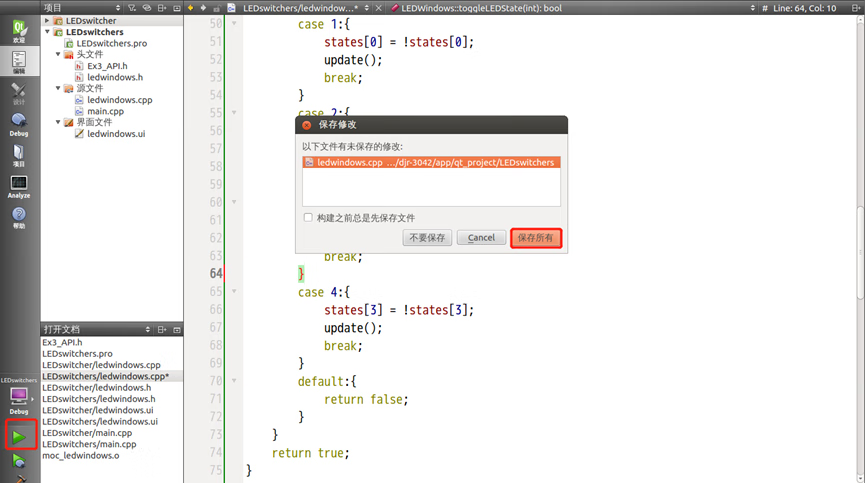
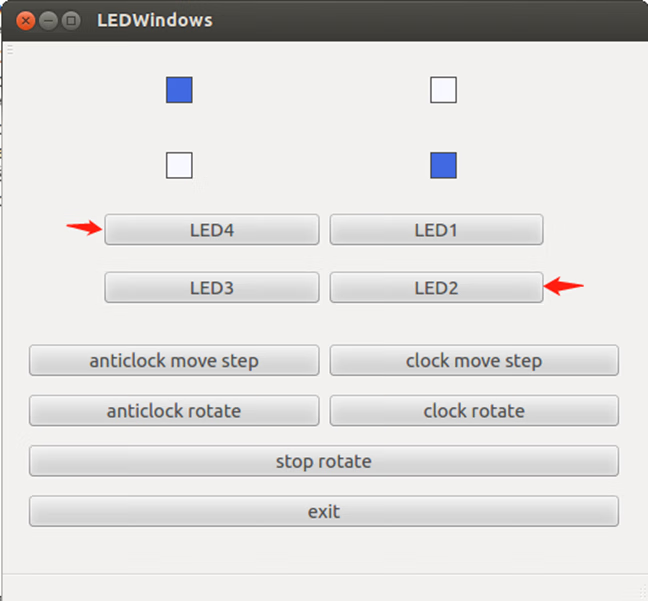
按照第5步的方法添加逆时针移步和顺时针移步的clicked槽方法,逻辑代码如下(注意对应关系)
void LEDWindows::on_lastStep_clicked() { if (!isRotated){ LEDWindows::moveLEDLeft(); LEDWindows::hardwareMove(1); }else { printf("WARNING: Can not change state while rotatin\n"); } } void LEDWindows::on_nextStep_clicked() { if (!isRotated){ LEDWindows::moveLEDRight(); LEDWindows::hardwareMove(2); }else { printf("WARNING: Can not change state while rotatin\n"); } }添加界面移步工具方法以及连接硬件API移步方法,代码如下:
// move step util void LEDWindows::moveLEDLeft(){ bool tmp = states[0]; for (int i = 0; i < 3; i++){ states[i] = states[i + 1]; } states[3] = tmp; update(); return; } void LEDWindows::moveLEDRight(){ bool tmp = states[3]; for (int i = 3; i > 0; i--){ states[i] = states[i - 1]; } states[0] = tmp; update(); return; } /* connect to hardware move step * @param position: 1 -> move anticlockwise * 2 -> move clockwise */ void LEDWindows::hardwareMove(int position){ int res[2] = {position, 0}; FS4412_LED_rotate(fd_LED, res); }点击运行,保存所有,执行图2逆时针移步操作,结果如图3所示。顺时针同理
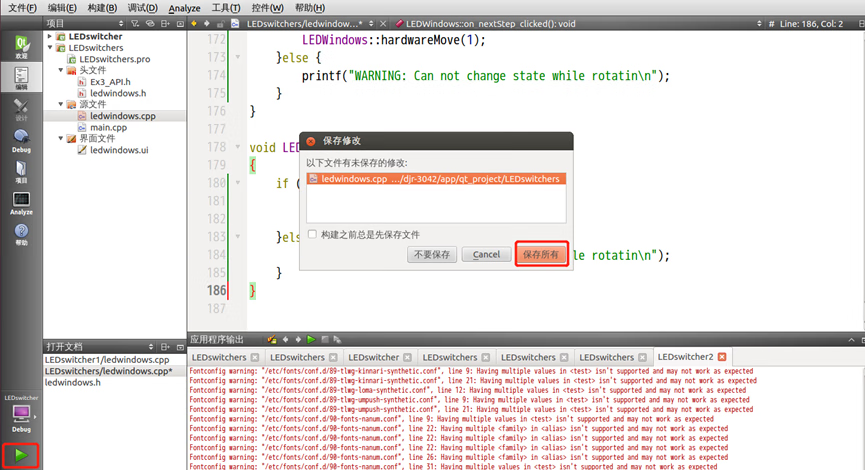
图1 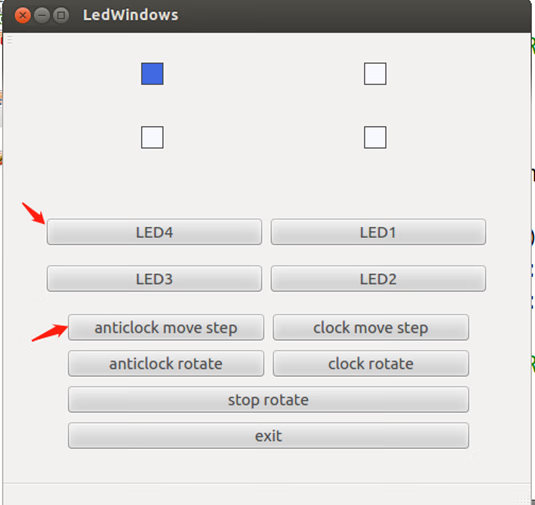
图2 
图3 按照第5步方法继续添加逆时针旋转、顺时针旋转、停止旋转按钮的clicked槽函数,逻辑代码如下:(注意对应关系)
void LEDWindows::on_anticlockRotate_clicked() { isRotated = true; //reset timer LEDWindows::hardwareStop(); int res[2] = {3, delay}; // connect timer to moveLEDLeft function connect(timer, &QTimer::timeout, this, &LEDWindows::moveLEDLeft); // set each loop delay timer->start(delay); // must set delay(um) at main thread equal to delay time(ms) usleep(500000); FS4412_LED_rotate(fd_LED, res); } void LEDWindows::on_clockRotate_clicked() { isRotated = true; //reset timer LEDWindows::hardwareStop(); int res[2] = {4, delay}; // connect timer to moveLEDLRight function connect(timer, &QTimer::timeout, this, &LEDWindows::moveLEDRight); // set each loop delay timer->start(delay); // must set delay(us) at main thread equal to delay time(ms) usleep(500000); FS4412_LED_rotate(fd_LED, res); }编写硬件停止相关工具方法,代码如下:
// hardware stop util void LEDWindows::hardwareStop(){ //reset timer timer->stop(); timer->disconnect(); int res[2] = {0, 0}; FS4412_LED_rotate(fd_LED, res); }点击运行,保存所有,执行图2逆时针旋转操作,结果如图3(动图,如无法播放请跳过),点击停止旋转即可停止旋转。顺时针旋转同理
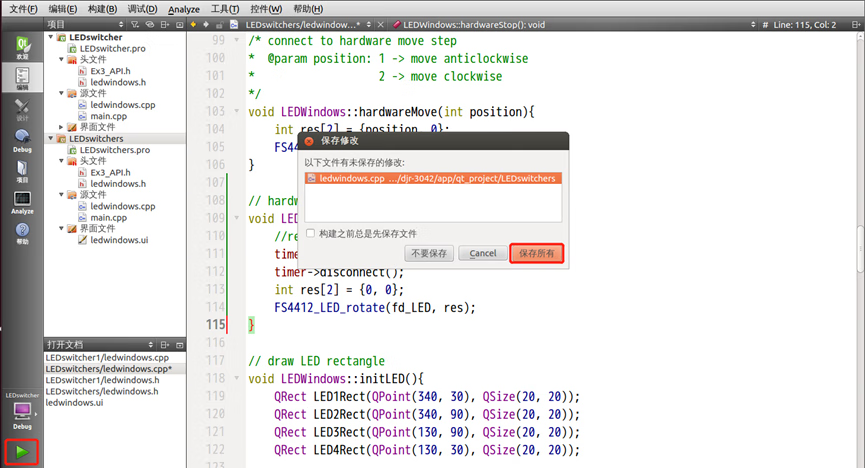
图1 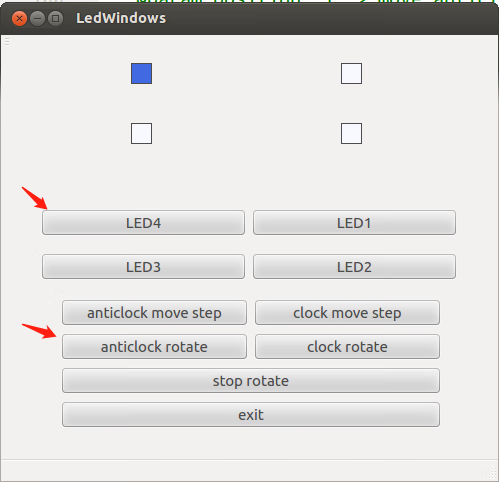
图2 
图3 按照第5步添加退出按钮的clicked槽方法,并编写逻辑代码,代码如下:(该代码只能在模拟环境下关闭窗口,在实验箱上无法关闭窗口)
void LEDWindows::on_exit_clicked() { QApplication::quit(); }至此全部功能实现